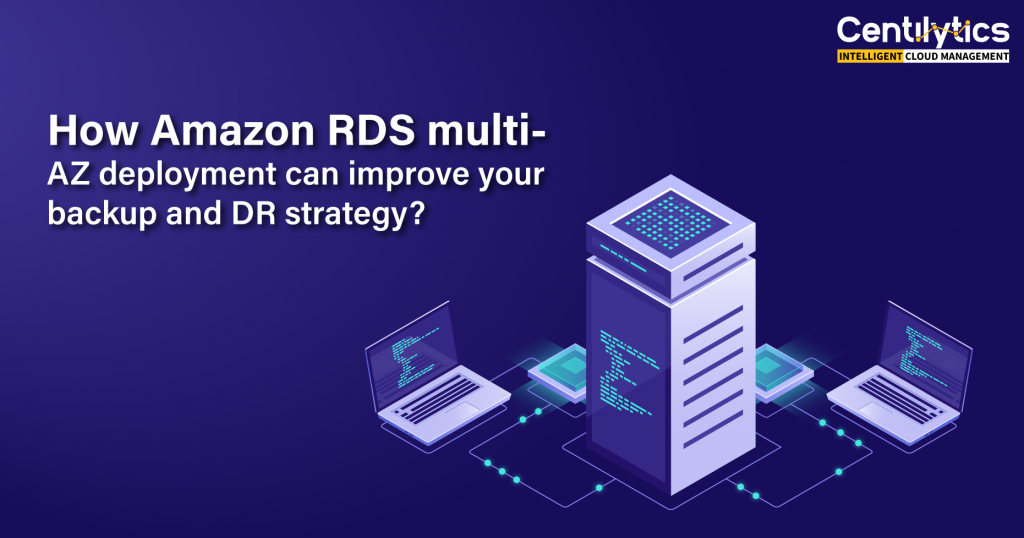Your Amazon RDS database (DB) instances and their deployments in multiple Availability Zones (AZs) improve the reliability and availability of your DB Instances. This makes them an appropriate fit for database workloads in production.
Multi-AZ deployment for Amazon RDS instances
AWS RDS instance is an isolated database infrastructure in the cloud. One RDS instance can contain multiple databases created by the users. AWS provides high availability and support for failover situations for your database instances through multi-AZ (Availability Zone) deployments.
AWS RDS automatically maintains a synchronous standby replica of your database in a different Availability Zone. The primary DB instance is synchronously replicated across Availability Zones to a standby replica to provide data redundancy, eliminate I/O freezes, and minimize latency variations during system backup or other maintenance operations.
Running a DB instance with multi-AZ deployment provides high availability to your databases and helps protect your databases against DB instance failure and Availability Zone disruption. Users should ensure that their respective AWS RDS database instances are deployed in multiple Availability Zones.
Leverage Centilytics for putting your fault-tolerance piece in place
Centilytics comes into the picture and provides an insight which checks whether you have multi-AZ deployments for your Amazon RDS instances or not.
Insight descriptions:
There can be 1 possible scenario:
| Severity | Description |
| This indication will be displayed when your corresponding DB instance has only a single AZ or deployment site. |
Description of further columns are as follows:
- Account Id: This column shows the respective account ID of the user’s account.
- Account Name: This column shows the Account Id of the user’s account.
- Region: This column shows the region in which the resources exist.
- Availability Zone: This column shows the availability zone in which the resource exists.
- DB instance identifier: This column shows the name of the database.
- Multi-AZ: This column shows the status of whether Multi-AZ is enabled for your DB instances or not.
- Identifier: This column shows the ARN (Amazon Resource Number) of your resource which is used to uniquely identify different resources in your AWS account.
Filters applicable:
| Filter Name | Description |
| Account Id | Applying the account Id filter will display data for the selected account Id. |
| Region | Applying the region filter will display data according to the selected region. |
| Severity | Applying severity filter will display data according to the selected severity type i.e. selecting critical will display all resources with critical severity. Same will be the case for warning and ok severity types |
| Resource Tags | Applying resource tags filter will display those resources which have been assigned the selected resource tag. For e.g., A user has tagged some public snapshots by a resource tag named environment. Then selecting an environment from the resource tags filter will display all those resources tagged by the tag name environment. |
| Resource Tags Value | Applying resource tags value filter will display data which will have the selected resource tag value. For e.g. – Let’s say a user has tagged some resource by a tag named environment and has a value say production (environment: production).
Hence, the user can view data of all the resources which have “environment:production” tag assigned. The user can use the tag value filter only when a tag name has been provided. |
Compliances covered:
| Compliance Name | Reference No. | Link |
| Trusted Advisor | – | https://console.aws.amazon.com/trustedadvisor/home?#/category/fault-tolerance |